
2024 Assemby Guide
Note: Do NOT use power tools during the assembly process. Hand tools only. Snug all screws but do not over tighten.
Tools required:
Philips head screwdriver,
10mm wrench or socket,
12mm wrench or deep well socket,
3mm Allen Wrench provided
The Fish Armor shuttle was designed for ease of assembly. Follow these simple instructions and be on your way.
FishArmor Assembly
FishArmor Disassemble
FishArmor Package
Step #1: Remove the center shelf by taking out the 4 button head screws (2 per side) using the provided 3mm allen wrench.
Pro Tip: Shelf removal and installations are easiest when the shuttle is lying on its side.

Step #2: Set your shelf height by moving the locking ball stud on the front of the shelf. The bottom position is designed for 9" and smaller screens. The middle position accommodates ALL 10" models from brands like Garmin, Humminbird, and Lowrance. Opt for the top position if you have Garmin 12" models such as 8612, 1243, and 126 UHD. When remounting the shelf, ensure you align the button head screws with your chosen ball stud location. Otherwise, your lower door will not close.
Note: Lowrance and Humminbird 12" screens will NOT fit in this shuttle.Pro Tip: When going on long trips, use the locking pins to secure your doors.

Step #3: Remove the internal computer/battery tray. Take out the 2 button head screws on the back of the shuttle using the provided 3mm allen wrench.
Pro Tip: This tray can be removed with your computer and battery attached, allowing for an easy transition to your boat.

Step #4: Install the velcro battery straps as pictured. Utilize the slots that best fit your battery.
Pro Tip: As an alternative to the included velcro straps, you can customize your battery’s location. Consider purchasing a high-quality sticky back velcro and adhere it to the bottom of your battery and the top of the battery tray. Some of our pro-staff have relocated their battery to the far left, creating more storage space. Both systems are effective!

Step #5: Install the computer (black box). Use the provided 1.25" philips head stainless bolts and nylock nuts. IMPORTANT: Bolts must pass from the back of the computer tray toward the front. Refer to the picture for clarity.
Pro Tip: You have two options for handling cables. Either run your cables and connect them to the computer before reinstalling the bracket, or install first and utilize the back access panel for all connections. Both methods are effective!

Step #6: Reinstall the computer/battery tray into the shuttle. Simply reverse the process detailed in Step #2.

Step #7: Install the Gimbal bracket on the center shelf using the provided 3/4" bolts and nylock nuts.
Pro Tip: By reversing your gimbal bracket, you can gain additional room in front of your screen, ensuring more shade from the sun when fishing outdoors. This technique is particularly effective for larger 10″ screens, but is beneficial for all units. If you’re using a 9″ or smaller screen and decide to upgrade to a 10″, remember that the center shelf height is adjustable to accommodate these larger screens.

Step #8: Reinstall the shelf by reversing the instructions in Step #1. Do NOT overtighten the screws, as this can damage your carbon fiber wrap.
Pro Tip: Lay the shuttle on its side to better align holes by looking down on them.

Step #9: Adhere to the wiring instructions and manufacturer's guidelines for all cable plugs.
Pro Tip: When installing the transducer cord, there’s no need to wrap the entire length around the handle. Only wrap the amount you need for your specific setup, and store the excess inside the box, behind your screen.
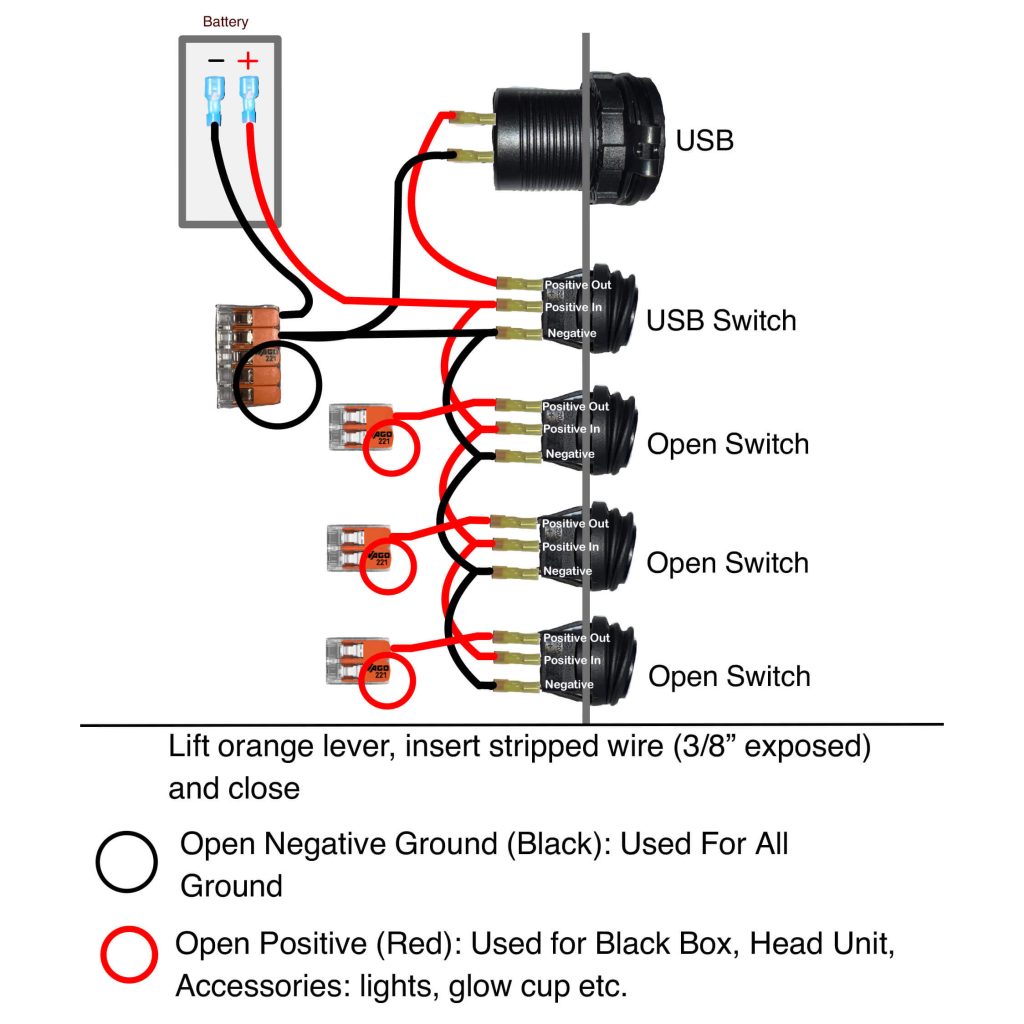
Step #10: Go fishing!

